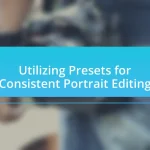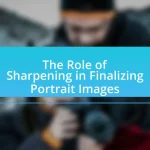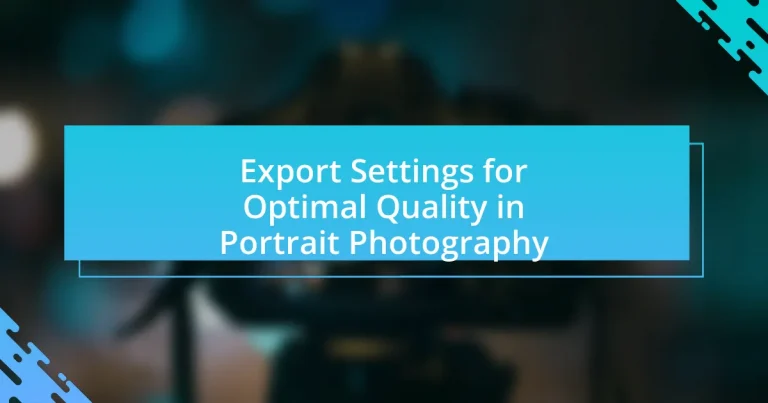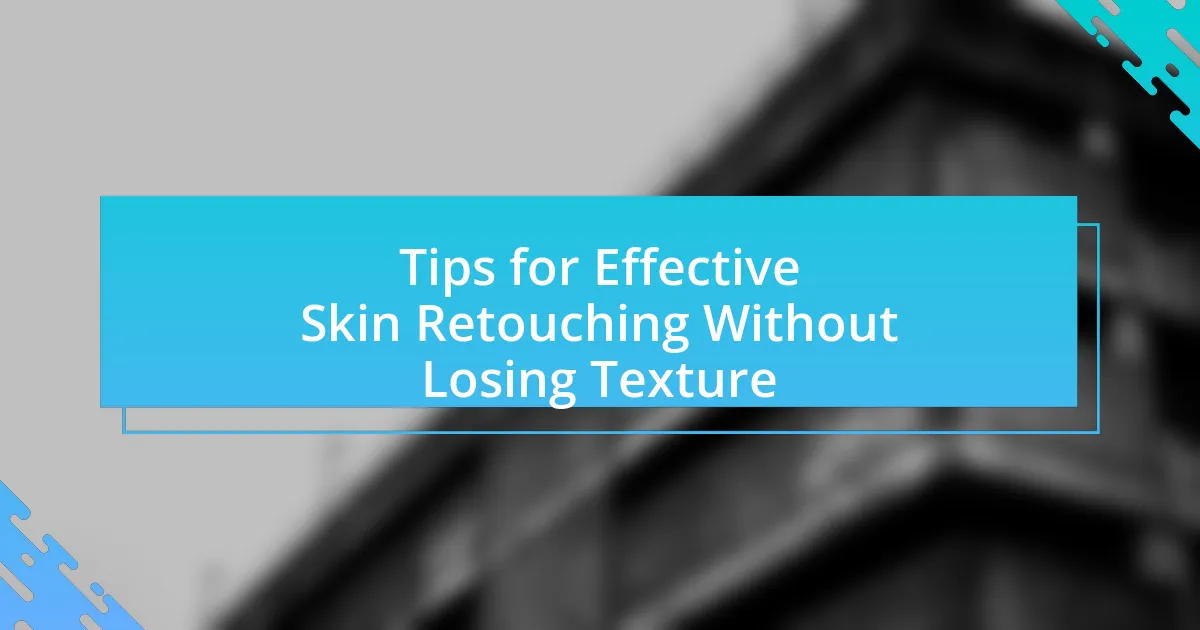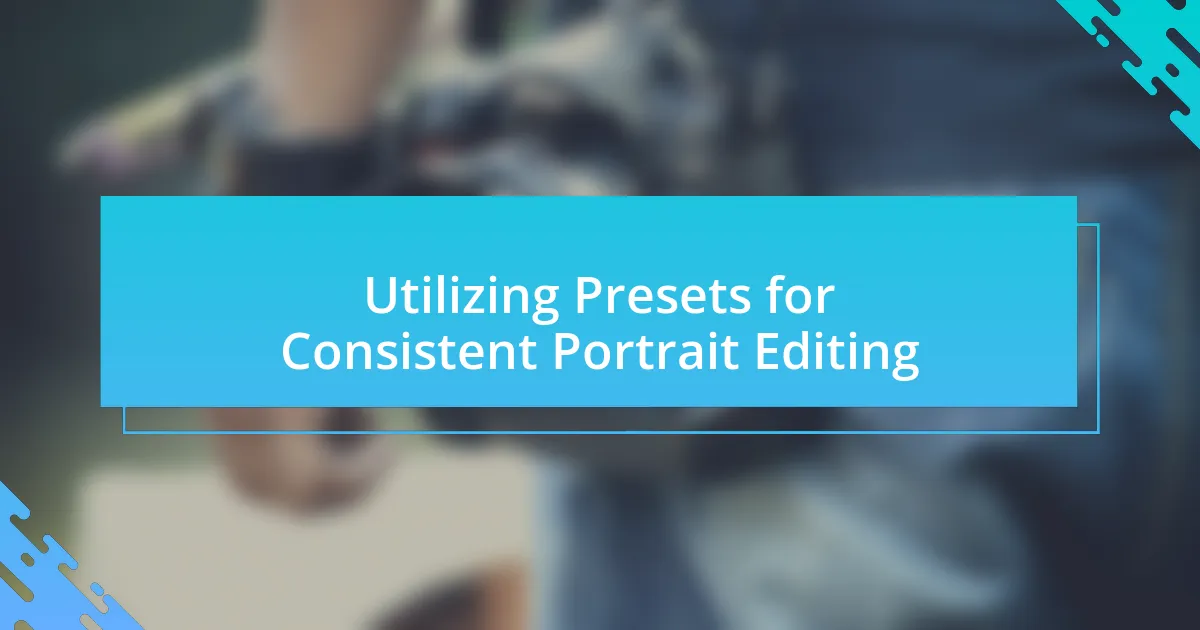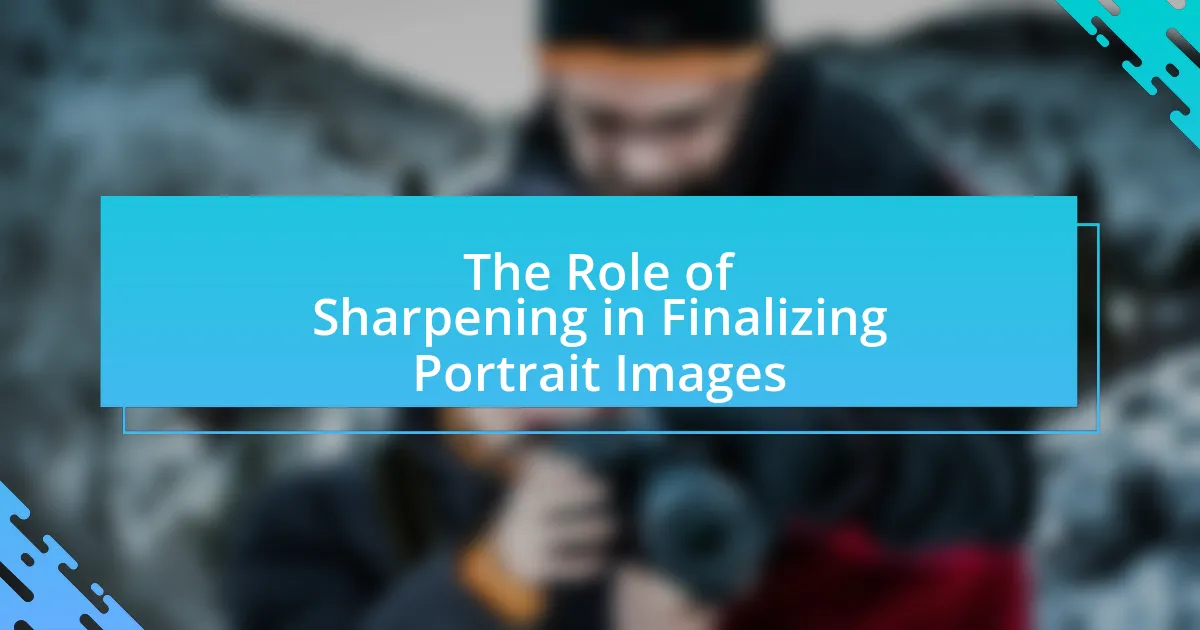The article focuses on export settings for achieving optimal quality in portrait photography. It emphasizes the importance of using a resolution of at least 300 DPI, selecting appropriate file formats such as TIFF or high-quality JPEG, and utilizing the correct color spaces like sRGB and Adobe RGB. Key components discussed include the impact of resolution and compression on image quality, the significance of color space in accurately representing skin tones, and common mistakes to avoid during the export process. Additionally, best practices for maintaining consistency and enhancing the final quality of exported portraits are outlined, providing photographers with essential guidelines for professional results.
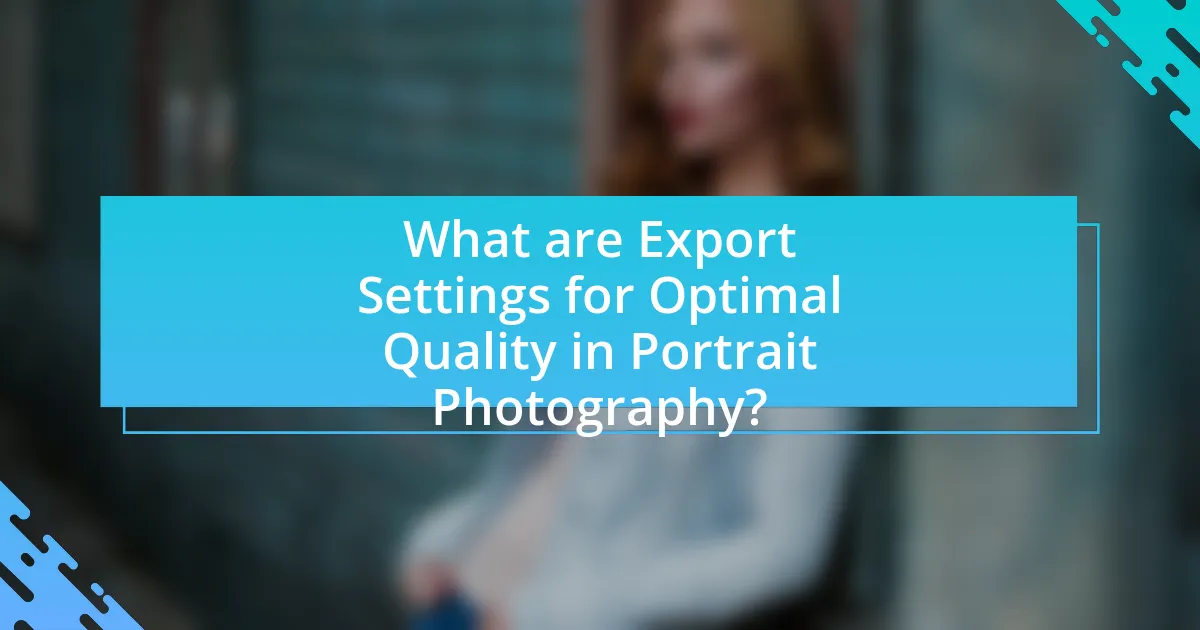
What are Export Settings for Optimal Quality in Portrait Photography?
Export settings for optimal quality in portrait photography include using a resolution of at least 300 DPI, selecting the sRGB color space for web use, and saving in a lossless format like TIFF or a high-quality JPEG with minimal compression. These settings ensure that the final images maintain sharpness, color accuracy, and detail, which are crucial for portrait photography. For instance, a resolution of 300 DPI is standard for print quality, while sRGB is widely supported across devices, ensuring consistent color representation.
How do export settings impact the quality of portrait photographs?
Export settings significantly impact the quality of portrait photographs by determining the resolution, file format, and compression level applied during the saving process. High-resolution exports preserve detail and clarity, essential for capturing the nuances of skin texture and facial features, while formats like TIFF or PNG maintain image quality better than JPEG, which uses lossy compression that can degrade fine details. Additionally, adjusting the compression settings can either enhance or diminish the overall quality; for instance, a lower compression ratio retains more detail, whereas higher compression can introduce artifacts that negatively affect the image. Therefore, careful selection of export settings is crucial for achieving optimal quality in portrait photography.
What specific settings should be adjusted for optimal quality?
To achieve optimal quality in portrait photography, specific settings that should be adjusted include resolution, file format, color space, and compression level. Increasing the resolution to at least 300 DPI ensures high detail, while selecting a lossless file format like TIFF or a high-quality JPEG preserves image integrity. Utilizing Adobe RGB or ProPhoto RGB color spaces enhances color accuracy, and minimizing compression reduces artifacts, maintaining the photograph’s quality. These adjustments are essential for producing professional-grade portraits suitable for print and digital display.
How do different file formats affect portrait quality?
Different file formats significantly affect portrait quality due to variations in compression, color depth, and data retention. For instance, JPEG format uses lossy compression, which reduces file size but can lead to a loss of detail and color accuracy, particularly in areas with subtle gradients. In contrast, formats like TIFF and RAW maintain higher quality by preserving more image data and allowing for greater post-processing flexibility, resulting in richer colors and finer details. Studies show that images saved in RAW format can retain up to 14 bits of color information, compared to JPEG’s 8 bits, making RAW preferable for high-quality portrait photography.
Why is it important to choose the right resolution for exports?
Choosing the right resolution for exports is crucial because it directly impacts the quality and clarity of the final image. High-resolution exports ensure that details are preserved, which is essential for portrait photography where facial features and textures are prominent. For instance, exporting at a resolution of 300 DPI (dots per inch) is standard for print quality, as it provides sharp images that meet professional standards. Conversely, lower resolutions can lead to pixelation and loss of detail, diminishing the overall visual appeal. Therefore, selecting the appropriate resolution is vital for achieving the desired quality in portrait photography exports.
What resolution is recommended for print versus digital use?
For print use, a resolution of 300 DPI (dots per inch) is recommended, while for digital use, a resolution of 72 DPI is sufficient. The higher DPI for print ensures that images maintain clarity and detail when physically reproduced, as print media requires more pixels to achieve high-quality output. Conversely, digital displays do not require as high a resolution due to the lower pixel density of screens, making 72 DPI adequate for online viewing. This distinction is supported by industry standards in photography and graphic design, which emphasize the importance of resolution in achieving optimal quality for different mediums.
How does resolution influence the final output quality?
Resolution directly influences the final output quality by determining the level of detail and clarity in an image. Higher resolution results in more pixels, which enhances the sharpness and allows for finer details to be captured, making the image appear more lifelike. For instance, a portrait photograph exported at a resolution of 300 DPI (dots per inch) will maintain high detail and quality when printed, compared to one exported at 72 DPI, which may appear pixelated and lack clarity. This relationship between resolution and output quality is critical in portrait photography, where detail in features is essential for a professional appearance.
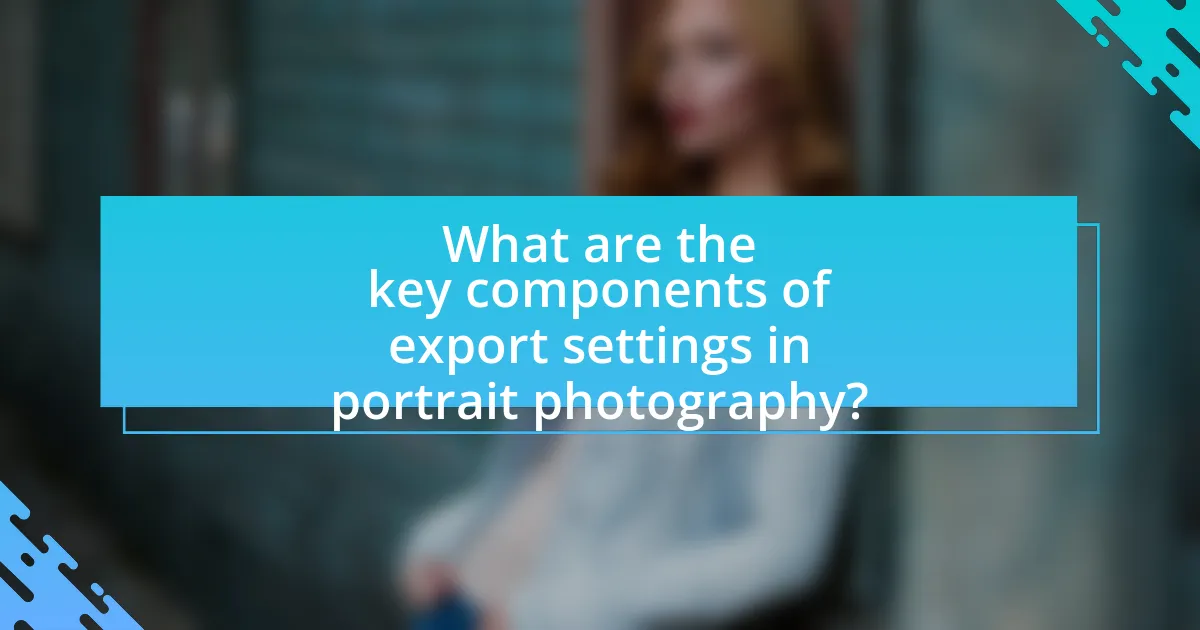
What are the key components of export settings in portrait photography?
The key components of export settings in portrait photography include file format, resolution, color space, and compression settings. File format determines compatibility and quality; JPEG is commonly used for web, while TIFF is preferred for print due to its lossless nature. Resolution, typically set at 300 DPI for print and 72 DPI for web, affects image clarity. Color space, such as sRGB for web and Adobe RGB for print, influences color accuracy. Compression settings balance file size and quality, with minimal compression recommended for preserving detail. These components ensure optimal quality and usability of portrait images across various platforms.
What role does color space play in export settings?
Color space plays a critical role in export settings by determining how colors are represented and interpreted in digital images. Different color spaces, such as sRGB, Adobe RGB, and ProPhoto RGB, have varying gamuts, which affect the range of colors that can be displayed or printed. For instance, sRGB is commonly used for web images due to its compatibility with most devices, while Adobe RGB offers a wider color gamut suitable for high-quality prints. Choosing the appropriate color space during export ensures that the final image maintains color accuracy and fidelity, which is essential for achieving optimal quality in portrait photography.
Which color spaces are best for portrait photography?
The best color spaces for portrait photography are Adobe RGB and sRGB. Adobe RGB offers a wider color gamut, which is beneficial for capturing the rich tones and subtle variations in skin color, making it ideal for high-quality prints. sRGB, while more limited in color range, is widely used for web and digital displays, ensuring consistency across various devices. Studies show that Adobe RGB can represent about 35% more colors than sRGB, enhancing the overall quality of portrait images when printed.
How does color space affect the appearance of skin tones?
Color space significantly influences the appearance of skin tones by determining how colors are represented and rendered in digital images. Different color spaces, such as sRGB, Adobe RGB, and ProPhoto RGB, have varying gamuts, which affect the richness and accuracy of skin tone reproduction. For instance, Adobe RGB has a wider gamut than sRGB, allowing for more nuanced and vibrant skin tones, particularly in highlights and shadows. Studies have shown that using a color space with a broader gamut can enhance the fidelity of skin tones, making them appear more natural and lifelike in portrait photography.
How can compression settings alter the quality of exported portraits?
Compression settings can significantly alter the quality of exported portraits by reducing file size at the expense of image detail and clarity. When compression is applied, especially with lossy formats like JPEG, some pixel information is discarded, leading to artifacts such as blurriness or blockiness, which can detract from the overall visual appeal of the portrait. For instance, a high compression ratio may result in a smaller file size but can introduce noticeable degradation in skin tones and textures, making the portrait appear less professional. Conversely, lower compression settings preserve more detail and maintain the integrity of the image, ensuring that features like facial expressions and subtle color variations are accurately represented.
What are the differences between lossy and lossless compression?
Lossy compression reduces file size by permanently eliminating some data, resulting in a loss of quality, while lossless compression retains all original data, ensuring no quality loss. For example, JPEG is a common lossy format that significantly decreases file size but may introduce artifacts, whereas PNG is a lossless format that preserves image quality but typically results in larger file sizes. The choice between these compression types depends on the desired balance between file size and image fidelity, particularly important in portrait photography where detail is crucial.
How can compression settings be optimized for portraits?
To optimize compression settings for portraits, use a lower compression ratio to preserve detail and color accuracy. This approach minimizes artifacts that can distort skin tones and textures, which are crucial in portrait photography. For instance, using a JPEG format with a quality setting of 85-90% strikes a balance between file size and image quality, ensuring that fine details in the subject’s features remain intact. Studies show that higher quality settings reduce visible compression artifacts, enhancing the overall aesthetic of the portrait.
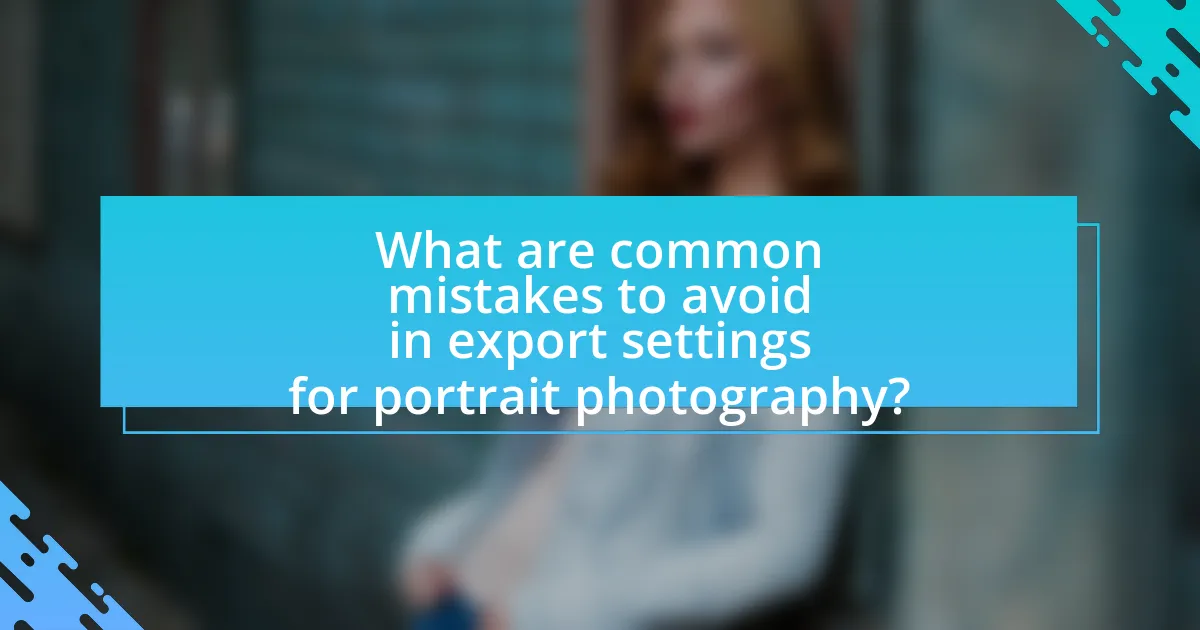
What are common mistakes to avoid in export settings for portrait photography?
Common mistakes to avoid in export settings for portrait photography include using incorrect file formats, neglecting color profiles, and failing to adjust resolution settings. Using JPEG instead of TIFF can lead to loss of quality due to compression, while not embedding an sRGB color profile can result in color discrepancies across different devices. Additionally, exporting at a low resolution can diminish image clarity, especially for prints. These mistakes can significantly impact the final output quality, making it essential to choose the right settings for optimal results.
What are the pitfalls of using default export settings?
Using default export settings can lead to significant quality loss in portrait photography. Default settings often prioritize speed and convenience over image fidelity, resulting in lower resolution, inadequate color profiles, and compression artifacts. For instance, many software applications automatically apply JPEG compression, which can degrade image quality by reducing detail and introducing noise. Additionally, default settings may not account for specific lighting conditions or the intended use of the images, such as print versus web display, leading to unsatisfactory results. Therefore, photographers should customize export settings to ensure optimal quality tailored to their specific needs.
How can default settings lead to quality loss?
Default settings can lead to quality loss in portrait photography by not optimizing parameters such as resolution, compression, and color profiles. When images are exported using default settings, they may be saved at lower resolutions, resulting in pixelation and loss of detail. Additionally, default compression settings often prioritize file size over image quality, leading to artifacts and reduced clarity. For instance, JPEG compression can discard important image data, which diminishes the overall quality. Furthermore, default color profiles may not accurately represent the intended colors, causing discrepancies in color accuracy and vibrancy. These factors collectively contribute to a significant decline in the visual quality of exported portraits.
What adjustments should be made to avoid common errors?
To avoid common errors in export settings for optimal quality in portrait photography, photographers should ensure they are using the correct file format, resolution, and color profile. Using JPEG for web and TIFF for print maintains quality, while setting the resolution to at least 300 DPI for print and 72 DPI for web prevents pixelation. Additionally, selecting the sRGB color profile for web images and Adobe RGB for print ensures accurate color representation. These adjustments are essential as they directly impact the final output quality, preventing issues such as color distortion and loss of detail.
How can photographers ensure consistency in their export settings?
Photographers can ensure consistency in their export settings by creating and utilizing preset configurations in their editing software. By establishing specific parameters such as file format, resolution, color space, and compression settings, photographers can maintain uniformity across all exported images. For instance, Adobe Lightroom allows users to save export presets that can be applied to multiple images, ensuring that each file adheres to the same specifications. This method not only streamlines the workflow but also guarantees that the final output remains consistent in quality and appearance, which is crucial for maintaining a cohesive portfolio.
What tools can help maintain consistent export quality?
To maintain consistent export quality in portrait photography, tools such as color calibration devices, image editing software, and export presets are essential. Color calibration devices, like the X-Rite i1Display, ensure that monitors display colors accurately, which is crucial for editing. Image editing software, such as Adobe Lightroom or Photoshop, allows photographers to apply consistent adjustments across images, ensuring uniformity in exposure, color balance, and sharpness. Additionally, creating and utilizing export presets in these software programs can streamline the process, ensuring that all images are exported with the same settings, such as resolution and file format, thereby maintaining quality across multiple exports.
How can presets be utilized for efficient exports?
Presets can be utilized for efficient exports by allowing photographers to save specific export settings that streamline the process and ensure consistency across multiple images. By defining parameters such as file format, resolution, and compression levels in a preset, photographers can apply these settings to batches of images, significantly reducing the time spent on manual adjustments. For instance, using a preset to export images in JPEG format at a resolution of 300 DPI ensures that all exported files meet professional quality standards without the need for repetitive configuration. This method not only enhances workflow efficiency but also maintains uniformity in the final output, which is crucial in portrait photography where quality is paramount.
What are some best practices for exporting portrait photographs?
To export portrait photographs effectively, use a resolution of at least 300 DPI for print quality and 72 DPI for web use. This ensures that the images maintain clarity and detail across different platforms. Additionally, save files in a lossless format like TIFF for high-quality prints or JPEG with minimal compression for online sharing, as these formats preserve image integrity. Color profiles should be set to sRGB for web use and Adobe RGB for print to ensure accurate color representation. Finally, consider applying sharpening during export to enhance details, as images may lose some sharpness during the saving process.
How can photographers optimize their workflow for exports?
Photographers can optimize their workflow for exports by utilizing batch processing and preset settings in their editing software. Batch processing allows photographers to apply the same export settings to multiple images simultaneously, significantly reducing the time spent on individual exports. For instance, software like Adobe Lightroom enables users to create export presets that include specific file formats, resolutions, and compression settings tailored for different platforms or uses. This method not only streamlines the export process but also ensures consistency across images. Additionally, organizing images into collections or folders prior to export can further enhance efficiency, allowing for quicker access and management of files.
What tips can enhance the final quality of exported portraits?
To enhance the final quality of exported portraits, use the highest resolution available during export. Exporting at a resolution of at least 300 DPI ensures that the details in the portrait are preserved, making it suitable for both print and digital displays. Additionally, selecting the appropriate file format, such as TIFF for high-quality prints or JPEG for web use, can significantly impact the final output. Using color profiles like Adobe RGB can also enhance color accuracy, ensuring that the exported image reflects the intended hues. Finally, applying sharpening during the export process can help to maintain clarity and detail, especially if the image will be resized.