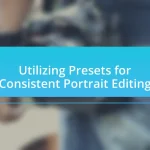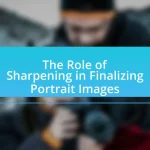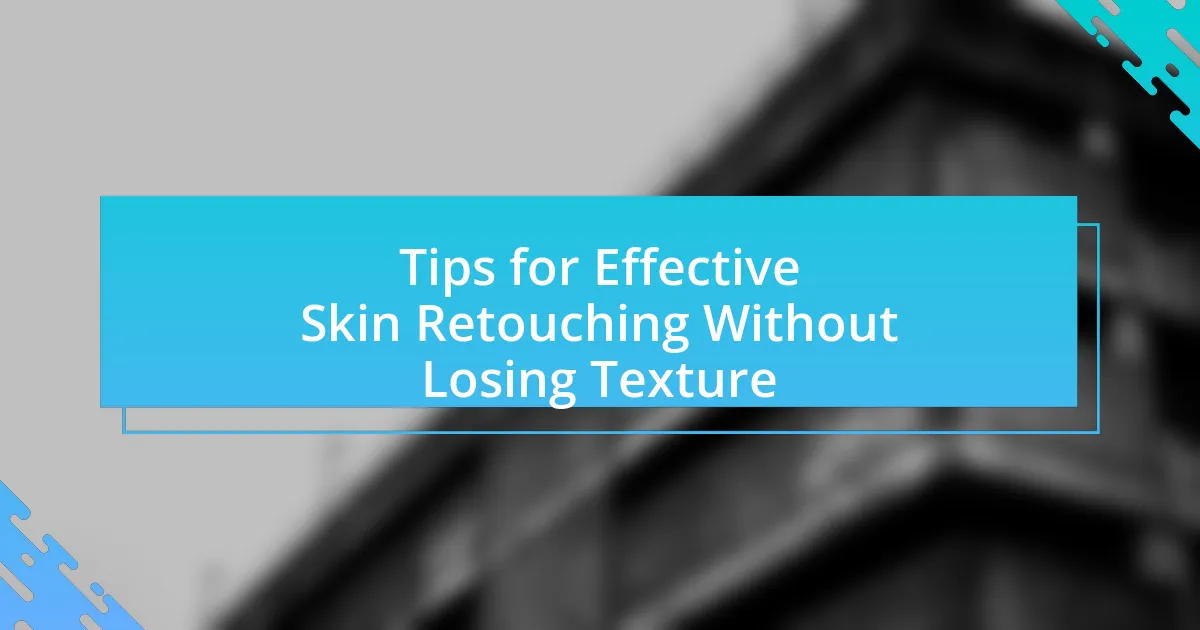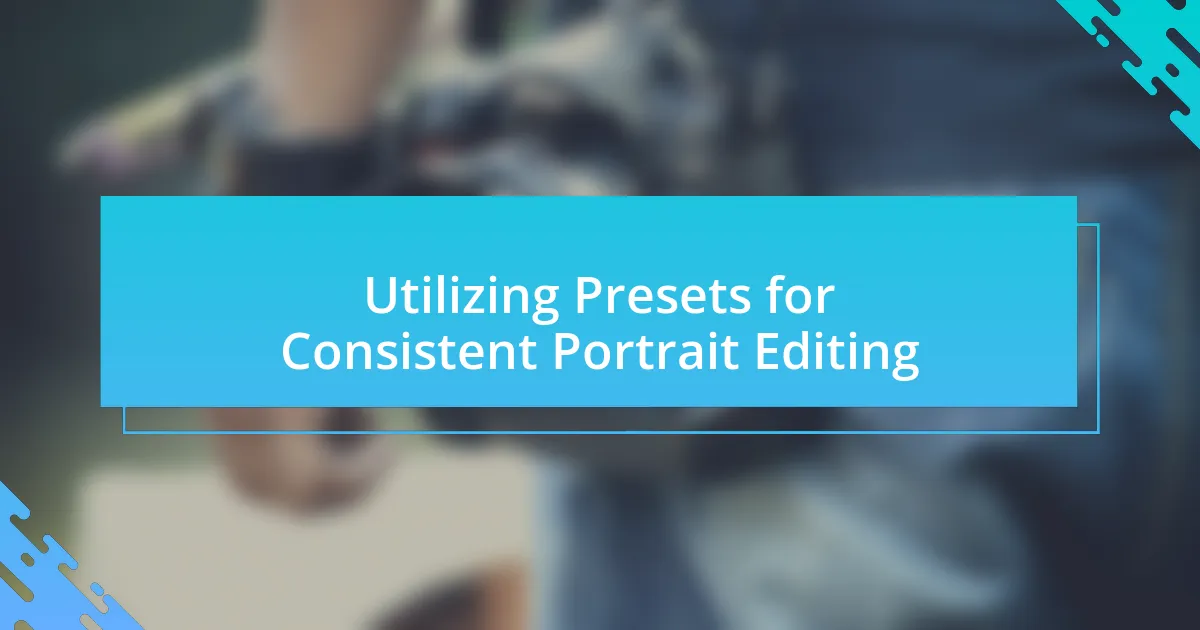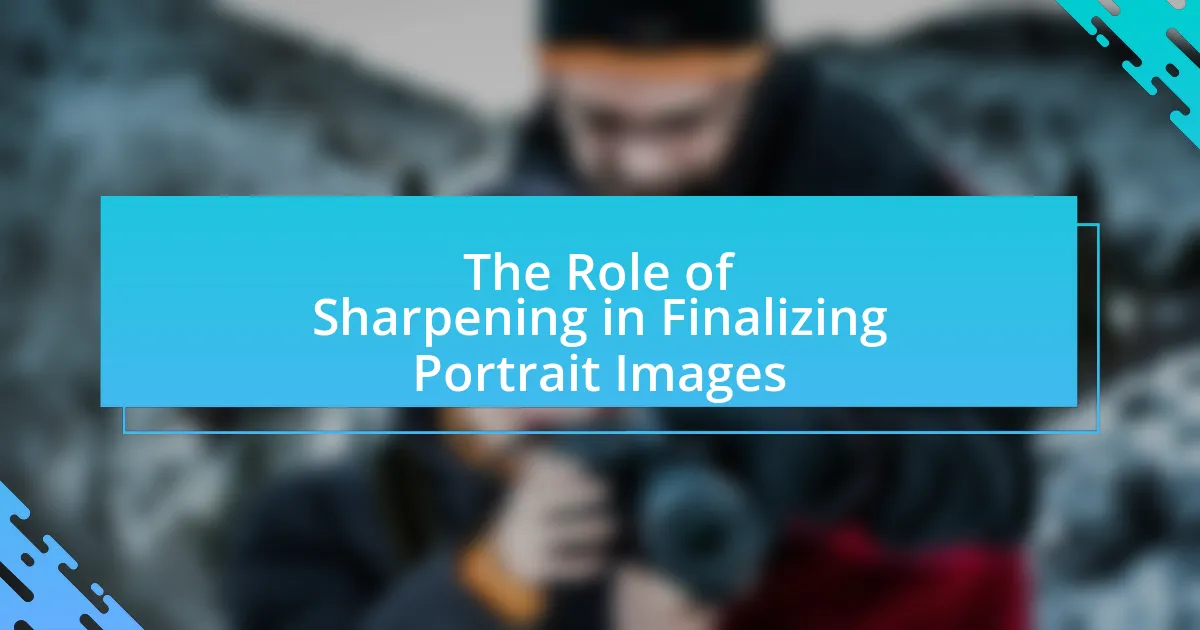The article focuses on the process of adding creative textures to portraits using Photoshop, highlighting the significance of textures in enhancing visual depth and emotional impact. It outlines various techniques for incorporating textures, including the use of blending modes, layer masks, and adjustment layers, to achieve seamless integration while maintaining the integrity of the portrait. Additionally, the article discusses common mistakes to avoid, best practices for texture application, and the influence of textures on viewer perception and mood, providing a comprehensive guide for photographers and digital artists looking to elevate their portrait photography.
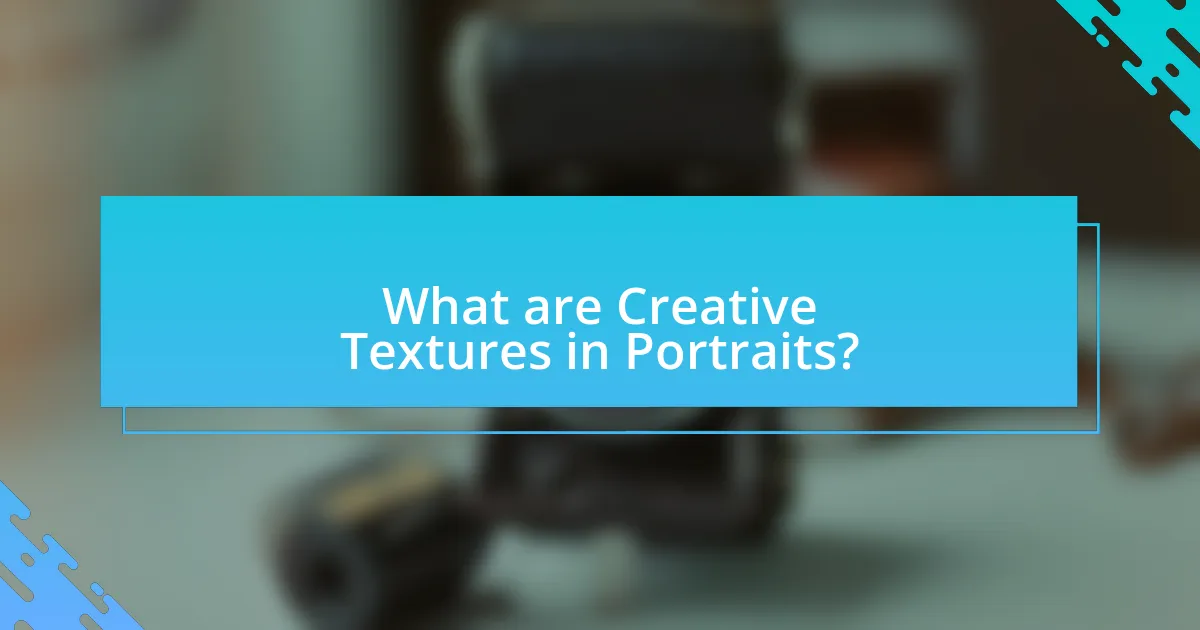
What are Creative Textures in Portraits?
Creative textures in portraits refer to visual elements that enhance the depth and interest of a photograph by adding layers of detail and complexity. These textures can be achieved through various techniques, such as overlaying images, using brushes, or applying filters in software like Photoshop. The incorporation of creative textures can transform a standard portrait into a more dynamic and engaging piece of art, allowing for unique expressions of mood and style. For instance, a study by the American Society of Media Photographers highlights that textured backgrounds can significantly impact viewer perception and emotional response to portraits.
How do creative textures enhance portrait photography?
Creative textures enhance portrait photography by adding depth and visual interest, transforming flat images into dynamic compositions. Textures can evoke emotions, create a sense of atmosphere, and highlight the subject’s features, making the portrait more engaging. For instance, incorporating textures like fabric, nature, or abstract patterns can complement the subject’s personality and the intended mood of the photograph. Studies in visual perception indicate that textured backgrounds can increase viewer engagement by drawing attention to the subject while providing context, thus enhancing the overall storytelling aspect of the portrait.
What visual effects do textures add to portraits?
Textures add depth, dimension, and visual interest to portraits. By incorporating textures, photographers can enhance the emotional impact and storytelling aspect of the image. For instance, rough textures can evoke feelings of ruggedness or authenticity, while smooth textures may convey elegance and sophistication. Studies in visual perception indicate that textured surfaces can create a more engaging viewing experience, as they draw the viewer’s eye and encourage exploration of the image. This effect is supported by research showing that textured backgrounds can improve the overall aesthetic appeal of portraits, making them more memorable and striking.
How do textures influence the mood of a portrait?
Textures significantly influence the mood of a portrait by adding depth, emotion, and context to the image. For instance, a rough texture can evoke feelings of ruggedness or struggle, while a smooth texture may convey calmness and serenity. Research indicates that visual textures can trigger emotional responses; a study published in the journal “Psychological Science” found that textures can affect viewer perceptions and feelings, enhancing the narrative conveyed by the portrait. Thus, the choice of texture directly impacts how the subject’s emotions and the overall atmosphere are interpreted by the audience.
Why should you use textures in Photoshop for portraits?
Using textures in Photoshop for portraits enhances visual interest and depth, making images more engaging. Textures can add a layer of complexity that transforms a flat image into a dynamic composition, allowing for creative expression and differentiation in style. For instance, incorporating textures like fabric, paper, or natural elements can evoke emotions and set a specific mood, which is particularly effective in portrait photography. Studies in visual perception indicate that textured images are often perceived as more appealing and can capture viewer attention more effectively than smooth images.
What are the advantages of adding textures digitally?
Adding textures digitally enhances visual depth and realism in portraits. This technique allows artists to create intricate details that can evoke emotions and draw viewers’ attention. Digital textures can be easily manipulated, enabling precise control over their application, which is not possible with traditional methods. Furthermore, digital textures can be sourced from a vast array of materials, providing endless creative possibilities. Studies in digital art have shown that textured images often result in higher viewer engagement, as they create a more immersive experience.
How do textures differentiate your portraits from others?
Textures differentiate portraits by adding depth, dimension, and a unique visual appeal that sets them apart from standard images. By incorporating various textures, such as fabric, nature elements, or abstract patterns, photographers can create a distinct atmosphere and emotional resonance in their work. For instance, a portrait with a gritty texture can evoke a sense of rawness and authenticity, while a soft, blurred texture may convey a dreamlike quality. This intentional use of textures enhances the storytelling aspect of the portrait, making it more engaging and memorable for viewers.
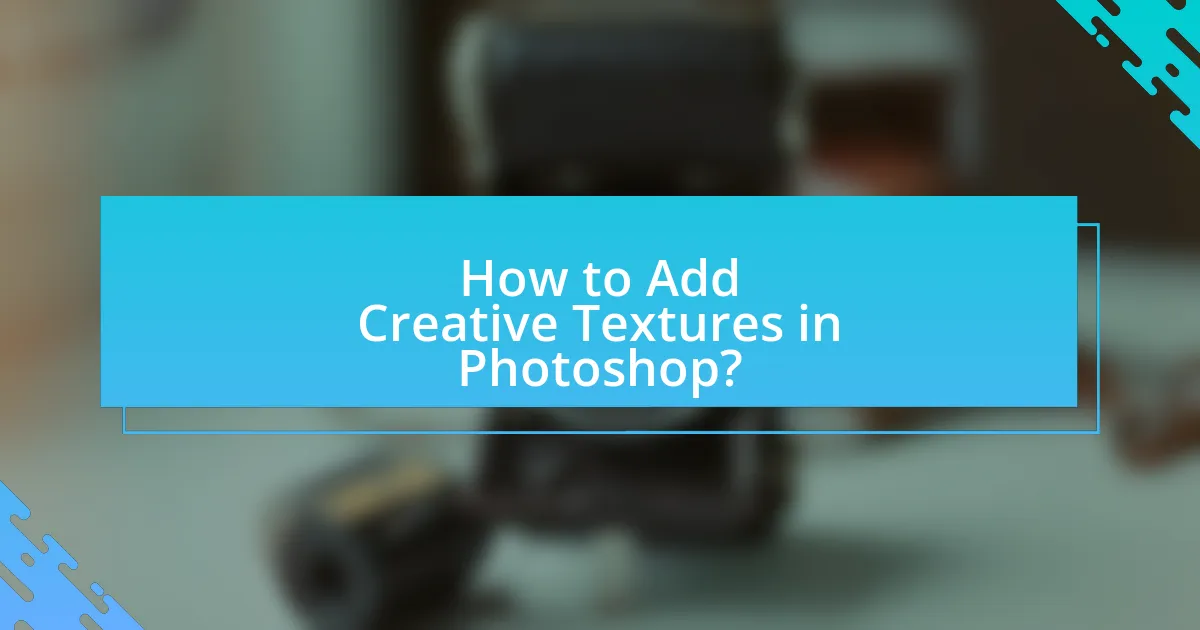
How to Add Creative Textures in Photoshop?
To add creative textures in Photoshop, first, open your image and import the texture file by dragging it into the workspace or using the File menu. Next, position the texture layer above your image layer in the Layers panel. Change the blending mode of the texture layer to achieve the desired effect, commonly using modes like Overlay or Soft Light. Adjust the opacity of the texture layer to fine-tune the intensity of the texture applied to the portrait. Finally, use layer masks to selectively apply the texture, allowing for more control over where the texture appears on the image. This method is effective as it combines the original image with the texture, enhancing visual interest while maintaining the integrity of the portrait.
What are the steps to incorporate textures into a portrait?
To incorporate textures into a portrait in Photoshop, follow these steps: first, select a texture image that complements the portrait. Next, open both the portrait and the texture in Photoshop. Use the ‘Move Tool’ to drag the texture onto the portrait canvas, creating a new layer. Adjust the size of the texture layer to fit the portrait using ‘Transform’ (Ctrl + T). Then, change the blending mode of the texture layer to achieve the desired effect, commonly using modes like ‘Overlay’ or ‘Soft Light’ for a subtle integration. Finally, use layer masks to selectively apply the texture, allowing for adjustments in areas where the texture may be too strong. This method is effective as it allows for creative control over how the texture interacts with the portrait, enhancing depth and visual interest.
How do you choose the right texture for your portrait?
To choose the right texture for your portrait, assess the mood and theme you want to convey. Textures can enhance emotional depth; for instance, a soft, blurred texture may evoke tranquility, while a rough, gritty texture can suggest intensity. Selecting textures that complement the subject’s features and the overall color palette is crucial. Research indicates that textures can significantly impact viewer perception, as demonstrated in studies on visual aesthetics, where textures influenced emotional responses to images. Therefore, aligning the texture with the intended emotional tone and visual harmony of the portrait ensures a cohesive and impactful result.
What tools in Photoshop are essential for adding textures?
The essential tools in Photoshop for adding textures include the Brush Tool, Layer Styles, and the Texture Filter. The Brush Tool allows users to paint textures directly onto images, providing control over the application and blending of textures. Layer Styles, such as Overlay and Multiply, enable the integration of texture layers with various blending modes, enhancing the visual depth of the portrait. The Texture Filter can be applied to layers to create a textured effect, adding dimension and interest to the image. These tools collectively facilitate the effective incorporation of textures into portraits, enhancing their artistic appeal.
What techniques can be used to blend textures seamlessly?
To blend textures seamlessly in Photoshop, techniques such as layer masking, blending modes, and adjustment layers are essential. Layer masking allows for precise control over which parts of the texture are visible, enabling smooth transitions between the texture and the underlying image. Blending modes, like Overlay or Soft Light, adjust how the texture interacts with the base image, enhancing depth and integration. Adjustment layers can modify the color and contrast of the texture to match the portrait, ensuring a cohesive look. These methods are widely used by digital artists to achieve professional-quality results in texture blending.
How do layer masks improve texture application?
Layer masks improve texture application by allowing precise control over the visibility of textures on specific areas of an image. This functionality enables users to selectively apply textures without permanently altering the original image, facilitating non-destructive editing. For instance, when a texture is applied to a portrait, a layer mask can be used to reveal or hide parts of the texture, ensuring that it enhances rather than overwhelms the subject. This method is particularly effective in maintaining the integrity of facial features while adding depth and interest to the overall composition.
What blending modes work best for textures in portraits?
The blending modes that work best for textures in portraits are Overlay, Soft Light, and Multiply. Overlay enhances contrast and saturation, making textures more vibrant without overpowering the underlying image. Soft Light provides a subtle effect, adding depth while maintaining the original colors. Multiply darkens the image, which can be useful for adding shadows or depth to textures. These modes are commonly used in Photoshop to achieve a balanced integration of textures with portrait images, allowing for creative expression while preserving the subject’s features.
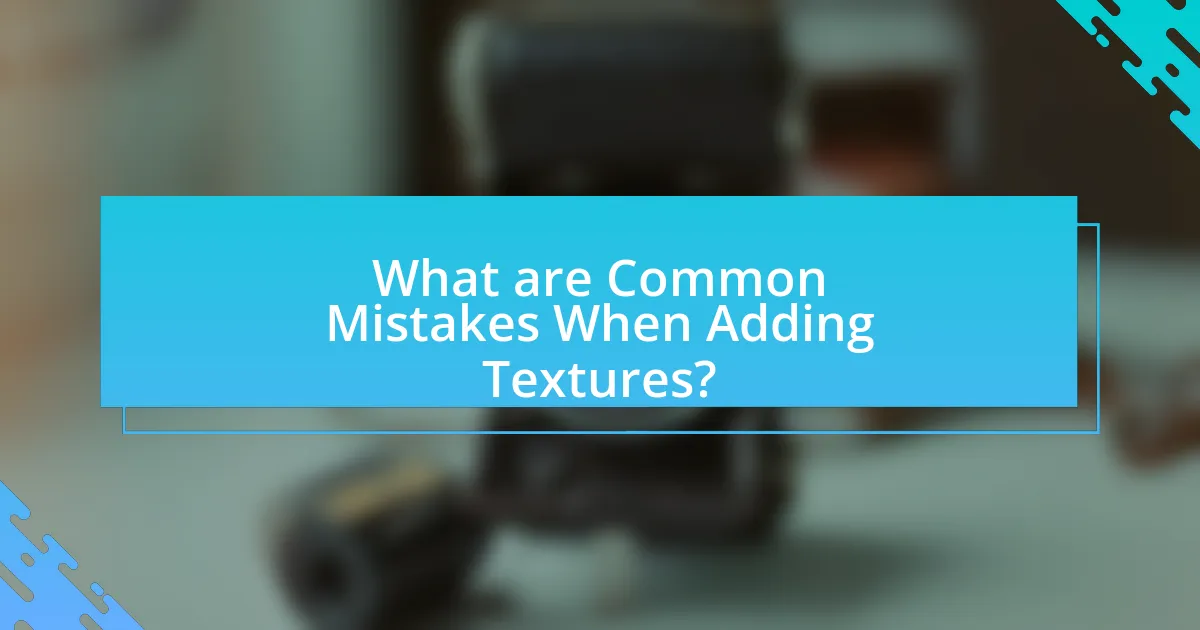
What are Common Mistakes When Adding Textures?
Common mistakes when adding textures include improper blending modes, excessive opacity, and neglecting to adjust texture scale. Improper blending modes can lead to unnatural results, as certain modes may not complement the underlying image. Excessive opacity can overwhelm the portrait, making the texture too prominent and distracting from the subject. Neglecting to adjust texture scale can result in a mismatch between the texture and the portrait, causing the texture to appear unrealistic. These mistakes can diminish the overall quality of the final image, highlighting the importance of careful texture application in Photoshop.
What pitfalls should you avoid when using textures in portraits?
When using textures in portraits, avoid overloading the image with excessive texture, as it can distract from the subject and diminish the overall quality. Excessive texture can lead to a cluttered appearance, making it difficult for viewers to focus on the subject’s features. Additionally, ensure that the texture complements the portrait’s mood and style; mismatched textures can create visual dissonance. For instance, a rough texture may not suit a soft, romantic portrait. Finally, be cautious with blending modes and opacity levels; inappropriate settings can result in unnatural appearances, making the texture look artificial rather than enhancing the image.
How can overusing textures negatively impact your portrait?
Overusing textures can negatively impact your portrait by creating visual clutter that distracts from the subject’s features. When excessive textures are applied, they can overwhelm the viewer’s eye, making it difficult to focus on the person’s expression and details. This can lead to a loss of clarity and depth in the portrait, as the textures may compete with the subject rather than complement it. Studies in visual perception indicate that too many competing elements can reduce the overall effectiveness of an image, resulting in a less engaging and aesthetically pleasing outcome.
What are the signs of poorly applied textures?
Signs of poorly applied textures include visible seams, inconsistent blending, and unnatural color mismatches. Visible seams occur when the texture does not seamlessly integrate with the underlying image, creating harsh lines. Inconsistent blending happens when the texture appears too prominent or too subtle in certain areas, disrupting the overall harmony of the portrait. Unnatural color mismatches arise when the texture’s colors clash with the subject’s tones, leading to an unrealistic appearance. These signs indicate a lack of attention to detail and can detract from the quality of the final image.
How can you troubleshoot texture application issues?
To troubleshoot texture application issues in Photoshop, first ensure that the texture layer is properly positioned above the portrait layer in the Layers panel. If the texture is not visible, check the layer’s blending mode; it should typically be set to “Overlay” or “Soft Light” for effective blending. Additionally, verify that the opacity of the texture layer is adjusted appropriately, as low opacity can render the texture nearly invisible. If the texture appears distorted, confirm that the layer is not locked and that any transformations applied are uniform. Lastly, ensure that the texture file is not corrupted by opening it in a separate window to check its integrity. These steps address common issues and help achieve the desired texture effect in portrait editing.
What adjustments can fix texture visibility problems?
To fix texture visibility problems in Photoshop, adjust the layer opacity and blending modes. Lowering the opacity can help the texture blend more naturally with the underlying image, while experimenting with blending modes such as Overlay or Soft Light can enhance the texture’s visibility without overpowering the portrait. These adjustments allow for a more harmonious integration of textures, ensuring they complement rather than detract from the main subject.
How do you maintain the integrity of the portrait while adding textures?
To maintain the integrity of the portrait while adding textures, use blending modes and opacity adjustments to ensure the original features remain prominent. This technique allows the texture to enhance rather than overpower the subject, preserving facial details and expressions. For instance, using a soft light blending mode can integrate textures seamlessly, while adjusting the layer opacity can control the intensity of the effect, ensuring that the portrait’s essence is not lost.
What are some best practices for adding creative textures to portraits?
To add creative textures to portraits effectively, utilize high-resolution texture images that complement the subject. Start by selecting textures that enhance the mood or theme of the portrait, such as grunge, fabric, or nature elements. Layer the texture over the portrait in Photoshop and adjust the blending modes, such as Overlay or Soft Light, to integrate the texture seamlessly. Use masks to selectively apply the texture, ensuring it enhances rather than overwhelms the subject. Additionally, adjusting opacity and applying filters can refine the final look, creating a cohesive and artistic effect. These practices are supported by the common use of textures in digital art, which enhances visual interest and depth in portraits.